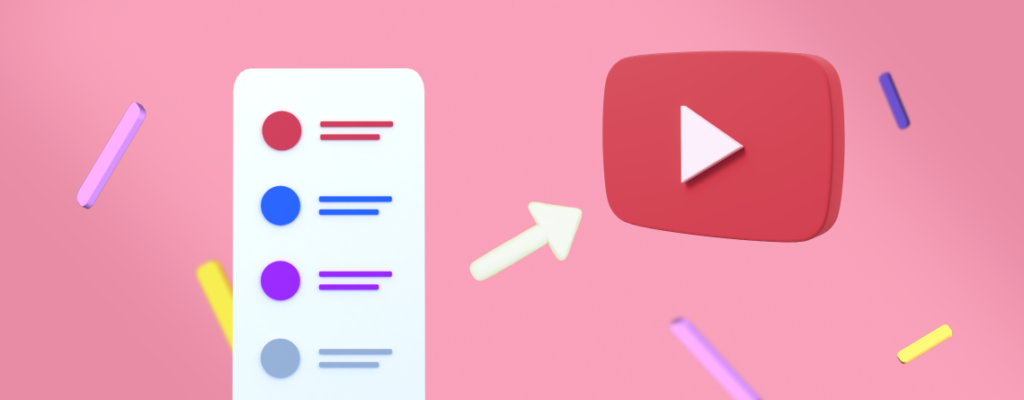In today’s digital world, video is quickly becoming the go-to medium for presentations and other visuals. With the increased availability of powerful video creation tools, it is easier than ever to create engaging and persuasive videos and convert Google Slides to video. Compared to traditional presentation tools such as PowerPoint and Google Slides, video offers a unique set of advantages that make it a superior choice for communicating ideas and information. In this article, we will explore why video is a better and more engaging format than PowerPoint or Google Slides.
Video is a better and more engaging format than PowerPoint or Google Slides for a few reasons. First, video has the ability to capture attention more efficiently than a static slideshow. Video also has the capacity to convey emotions and feelings to viewers, which can be difficult when using a slideshow. Additionally, videos can add visuals that are more dynamic and engaging, such as animation, transitions, and sound. This makes it easier to keep viewers interested, and can help to keep them engaged with the content. Furthermore, videos can be easier to share than a slideshow, and can be more widely distributed. Finally, videos are more accessible than slideshows, as they can be viewed on multiple platforms and devices. This makes it easier for viewers to access the content, and can help to increase views and engagement.
What is Elai and How Can it Help You Convert Your Google Slides Presentations?
Elai is an online platform that helps you to easily convert your Google Slides presentations into videos. With Elai, you can easily create a video from your Google Slides presentation with just a few clicks. Elai allows you to add transitions, music, and voiceover to your presentation, as well as to customize the video with branding elements, such as logos and watermarks. You can also add animations to create dynamic and engaging videos. With Elai, you can create engaging and professional videos quickly and easily, without the need for expensive video editing software and expertise.
Converting Google Slides into Videos Using Elai: a Step-by-Step Guide
- Save your Google Slides Presentation in the PDF format.
- Go to your Elai Builder account, and select the From Presentation option.
- Upload your Presentation file.
- Select an avatar you like the most – they will narrate your video.
- Input your video script or presentation notes into the text area. After the rendering process, the avatar will voice them.
- Pre-listen to the speech and choose the voice that sounds best to you.
- Add frame transitions, animations, music, and text.
- Click “Render”.
Elai Digital Avatars: Use Them to Raise Engagement
Elai digital avatars are valuable video presenters because they can make a presentation and your google slides to video more engaging and interactive. With Elai digital avatars, viewers can see the presenter’s facial expressions, gestures, and other body language, making the presentation more personal and dynamic. Digital avatars also allow the presenter to interact directly with viewers, which can make it easier to explain concepts and answer questions. Furthermore, Elai digital avatars can be customized to fit the presenter’s personal style, making the presentation more memorable. Finally, Elai digital avatars are cost-effective and can be used in a variety of settings, making them an invaluable tool for video presenters.
Text-to-Speech Video Narration: a Winning Strategy Compared to Simple Google Slides Presentation
A narrated video is much more engaging compared to a simple Google Slides presentation because it allows the presenter to interact with the audience in a more personal and dynamic way. Through the use of visuals, audio, and video, the presenter can create a more engaging experience for the audience. With a video, the presenter is able to convey information in a more creative and dynamic way, as well as add elements of emotion and humor. A video also allows the presenter to control the pacing of the presentation and ensure the audience is focused on the material being presented. Additionally, a video can be watched multiple times, allowing the audience to absorb the information better and to review the material, if needed. Overall, a narrated video provides an engaging and interactive experience for the audience that can’t be matched by a simple Google Slides presentation.
How to Become a Pro Elai User: Tips and Tricks
- Keep your video short and to the point. Elai can process long videos, but shorter videos will give you better results and save time.
- Use a combination of AI and human-created content for the best results. AI can produce good results, but you may want to add some content manually for a more personalized touch.
- If you’re using Elai for voice-over, make sure to provide it with the correctly written script. Elai can generate its own audio, but you can also upload your own audio to get more accurate results.
- Test different video formats to see which ones work best for your video. Elai can work with different formats so try different ones until you get the results you are looking for.
- Create a selfie avatar and clone your voice. For maximum service personalization, use the custom avatar and voice cloning features.
The Bottom Line
In conclusion, the ability to convert Google Slides to video online is an increasingly important skill in the modern age of technology. By doing so, you can extend the reach of your presentation to a larger audience, animate your content to make it more engaging, and create a more immersive experience for your viewers. With the right tools and a little bit of creativity, you can easily create a high-quality video from your Google Slides presentation.
FAQ
How to convert Google Slides to video?
To convert Google Slides to videos, save the presentation in the PDF format, go to the Elai Builder, select the From presentation option, and upload your file.