PowerPoint presentations are a staple in the business world, but sometimes they can be a little too static for certain audiences. That’s where converting PPT to video comes in. Not only does it make the information more engaging and interactive, but it also makes it more accessible to a wider range of people. In this guide, we’ll show you the step-by-step process of converting PPT to video, including how to add sound and make it online-friendly.
Step 1: Choose a PPT to Video Converter
There are a variety of options available when it comes to converting PPT to video. Some popular choices include online PPT to video converters and software that you can download and install on your computer. Some popular options include:
- PowerPoint: If you have PowerPoint installed on your computer, you can use it to convert PPT to video. Simply go to the “File” menu, select “Export,” and then choose “Create a Video.”
- PPT to Video Converter Software: If you prefer to use software installed on your computer, there are a variety of options available. Some popular choices include iSpring Suite, Focusky, and Leawo PowerPoint to Video Pro.
There are many free online PPT to video converters available. Simply upload your PPT file and the converter will do the rest. - Elai.io: Our online converter allows you to convert your PPT to video online, without the need to download or install any software. This means that you can access it from anywhere, at any time. Our platform also supports multiple languages and has a wide range of customization options, that allows you to make your video unique. Furthermore, our customer support team is available 24/7 to assist you with any questions or issues that may arise during the conversion process. Choosing Elai.io as your PPT to video converter ensures that your presentations will be professional, engaging and of the highest quality.
Step 2: To use Elai.io as a PPT to video converter, follow these steps
Here is a guide on how to create a video from ppt:
1. Save your PowerPoint Presentation in PDF format.
2. Go to your Elai.io account and select the “From Presentation” option.
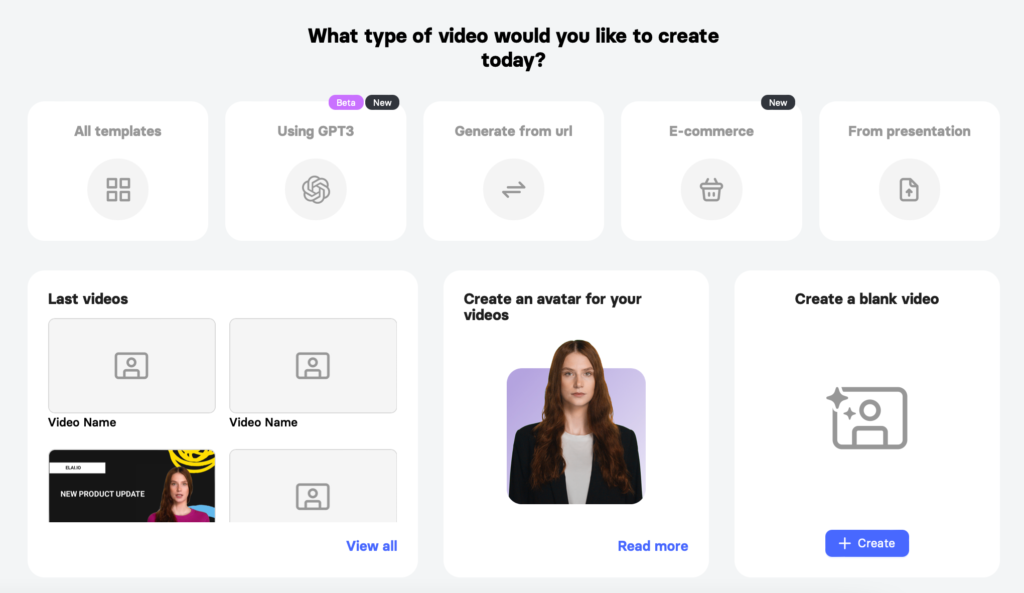
3. Upload your Presentation file.
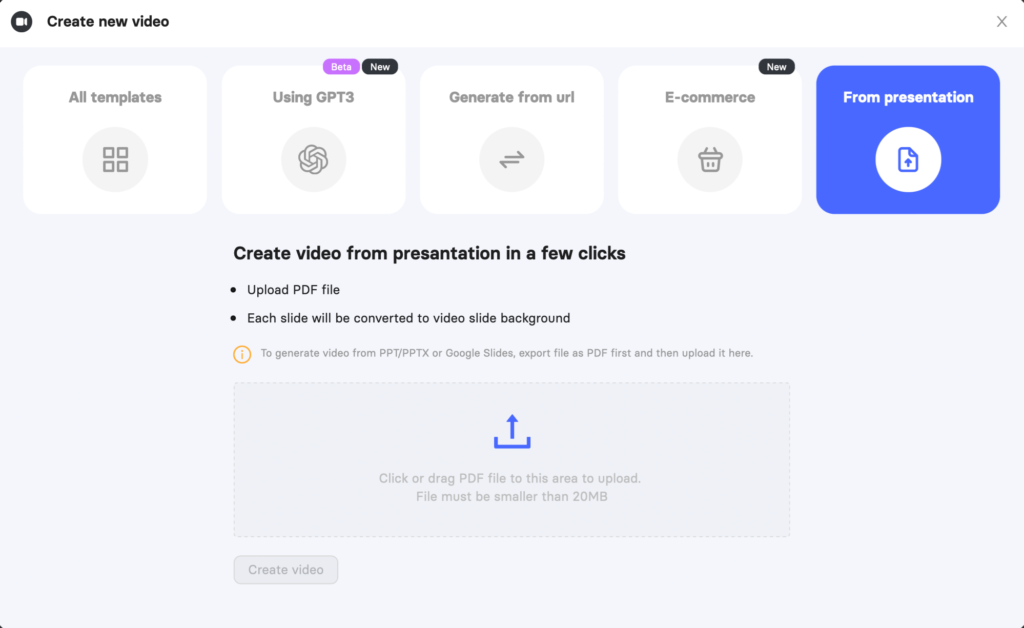
4. Select an Avatar you like the most – they will narrate your video.

5. Input your video script or presentation notes into the text area. After the rendering process, the Avatar will voice them.
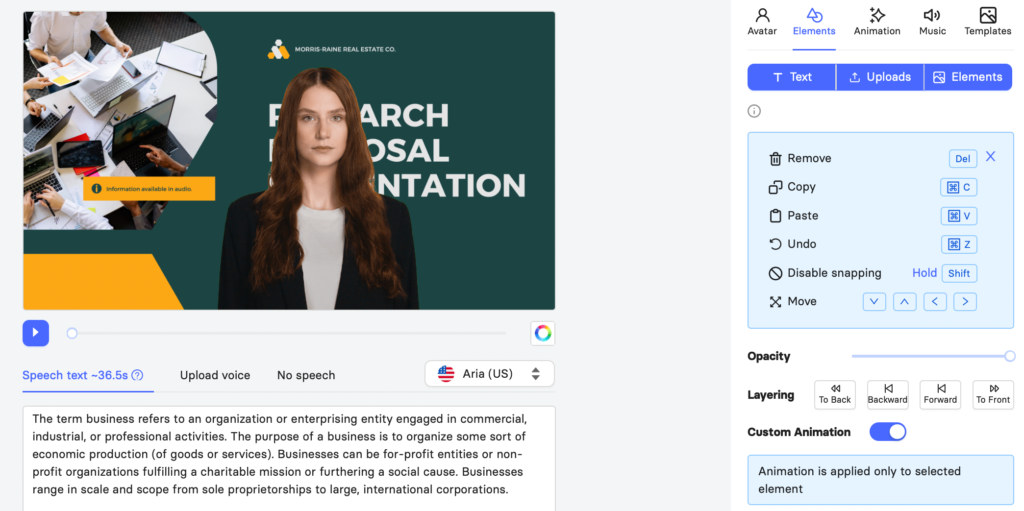
6. Pre-listen to the speech and choose the voice that sounds best to you.
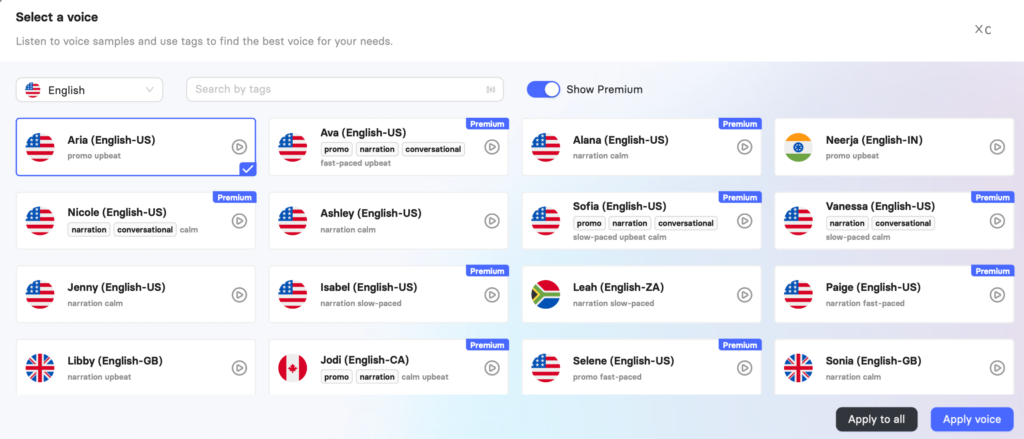
7. Add frame transitions, animations, music, and text.
8. Click “Render”
Make Your PPT Video Online-Friendly
After converting PPT to video, it’s important to make sure the video is optimized for online viewing. Here are a few tips to make your PPT video online-friendly:
- Reduce the size of the video file: Large video files can take a long time to load and may not be viewable on all devices. Use video editing software to reduce the size of the video file.
- Add closed captions: Adding closed captions makes your PPT video more accessible to a wider range of people.
- Add a call-to-action: At the end of your PPT video, include a call-to-action to encourage viewers to take the next step.
"For Whom is Our PPT to Video Converter Online Useful and in What Cases?"
Our online PPT to video converter is designed to make the conversion process as simple and seamless as possible. With just a few clicks, you can convert PPT to video with sound, and share them on a variety of platforms, including YouTube, Vimeo, and social media. Our converter also offers a range of customization options, allowing you to add your own logo, background music, and more.
How to make it more engaging?
Choose the right template: Elai.io offers a wide range of templates to choose from, each with its own unique design and style. Select one that aligns with the theme and message of your presentation to make it visually appealing.
- Add multimedia elements: To make your PPT video more engaging, consider adding multimedia elements such as images, videos, and audio files. Elai.io offers a variety of options to add multimedia elements to your presentation.
- Use animation and transitions: Elai.io offers a range of animation and transition options to make your PPT video more dynamic. Use them to emphasize key points and guide the viewer’s attention.
- Add voiceover or background music: Adding a voiceover or background music to your PPT video can make it more engaging and interactive. Elai.io allows you to convert ppt to video with sound online, easily add audio files to your presentation and sync it with the slides.
- Customize the video settings: Elai.io offers various options to customize the video settings such as resolution, aspect ratio, and frame rate. Use them to optimize your video for different platforms and devices.
- Preview and Edit: Preview your video before finalizing it and make any necessary edits. Elai.io allows you to easily make edits to your video, including adding or removing slides, changing the timing of the animation, and more.
- Add call-to-action: At the end of the video, include a call-to-action to encourage viewers to take the next step. Elai.io allows you to add a call-to-action to your video with a click of a button.
FAQ
Can I convert ppt to video with Elai.io?
Yes, Elai.io offers a wide range of templates and you can customize them to suit your needs. You can also add interactive elements such as quizzes and polls to your video, and add clickable links.
What are the benefits of using Elai.io to convert PPT to video online?
Some benefits include being an online converter that can be accessed from anywhere, a wide range of avatars to choose from, the ability to add music and other elements to your video, and the ability to convert PPT to video with audio. Additionally, it offers a wide range of analytics and metrics, allowing users to track the performance of their video and make adjustments to improve its effectiveness.
How to convert a ppt to video online?
To use Elai.io as a PPT to video converter, save your PowerPoint Presentation in PDF format. Then, go to your Elai.io account and select the From Presentation option, upload your Presentation file, select an avatar, input your video script or presentation notes, pre-listen to the speech, add frame transitions, animations, music, and text, and finally click “Render”.
How to make sure my video is being rendered?
In your account, the video should have the “Rendering” status.
What are the requirements to create a Custom Avatar?
In order to request a Custom Avatar, you will need to provide your video footage.