How to create a product video with Elai
Outline
First, you need to prepare an outline. It will make your video consistent and structural. Your video will consist of slides (or scenes). You can create as many slides as you like, but we recommend keeping the video short not to overwhelm your audience.
For every slide, you should have a visual part (what will be displayed). Also, you need to prepare the speech (text that the presenter will say). You can write it in any text editor of your preference. For now, skip the screencast — it will be generated later.
Here is an example of an outline that you can use to create a promo video for your product:
Intro/Problem
Tell about the problem that your product solves and why it is important.
Example of Visuals
Branded background with some text: “Top 3 reasons to use videos in your knowledge base”.
Below, you can add bullet points:
- Videos are more engaging;
- They create space for a better explanation;
- Videos are more memorable.
Example of Speech
Did you know that 90% of customers prefer video over text? A video makes a better tutorial than a text can ever be. While learning through text, there is only a 10% probability to remember content, compared to 95% probability with video content.
Solution
Provide your solution.
Benefits/More details (Optional)
You can also add a slide with another screencast or text and images to show why your solution is the right one, what benefits your users can get, or add some more details about features you have.
CTA/Conclusions
We suggest adding a call-to-action message at the end of the video. For example, the avatar can say: “So, don’t hesitate to try our demo to receive your first video. It’s 100% free.”
Use Elai Builder
As soon as you have your plot ready, sign up at https://app.elai.io and create a new video.
For each slide, add your speech text and visuals. Do not worry about colors and the overall look. We will adjust it as needed.
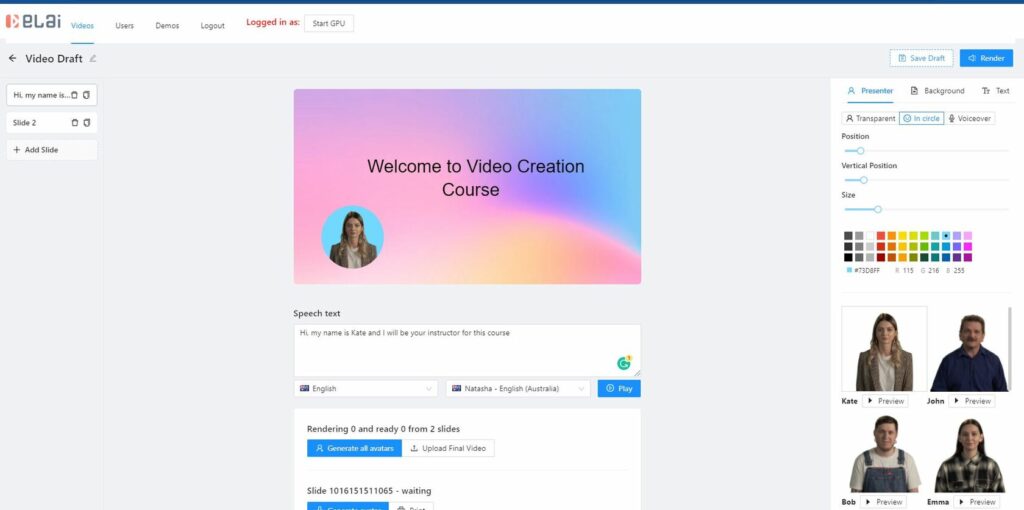
- Choose a presenter and a voice. You can experiment with different presenters and voices to see how they sound. Adjust text as needed to make it sound the way you like.
- As soon as you are done, click “Save Draft” on the top of the screen.
Make a screencast
- It makes sense to generate audio in Elai builder for any screencast part first to see how long it is. After that, create a screencast to match the audio.
- It is best not to make it too long. You can shorten the screencast to fit the speech — the shorter, the better. When you play the speech text, you can see how long it is.
- You do not need to worry about the audio. Elai will generate the voiceover for you.
- You can use any tool to create the screencast. Here are some free examples:
- Screencastify https://www.screencastify.com/products/screen-recorder
- Vimeo https://vimeo.com/features/screen-recorder
- macOS options: https://support.apple.com/en-ca/HT208721
Uploading materials
As soon as you add all of your slides to the Builder and the screencasts are ready, you can send us all the materials for us to create all the visuals and a video.
What to send:
- Your logo in PNG format with a resolution of at least 400×400 pixels;
- Your website link so we can use your brand colors in your video;
- Screencasts, links, or files.